The WiFi interface tries to log into the home wireless network. Therefore the access data (SSID and password) must be entered. This can be done by activating an unprotected mode with a jumper:
- Switch the DSP-7 controller OFF and ON
- After switching on, the colored LED flashes for 5 seconds
- During these 5s, a jumper must be plugged onto the PGM pins (see picture, yellow marking). The LED stops flashing and turns solid RED. Now the unprotected setting mode is enabled and a wireless hotspot (AP) is online.
- Remove the jumper.
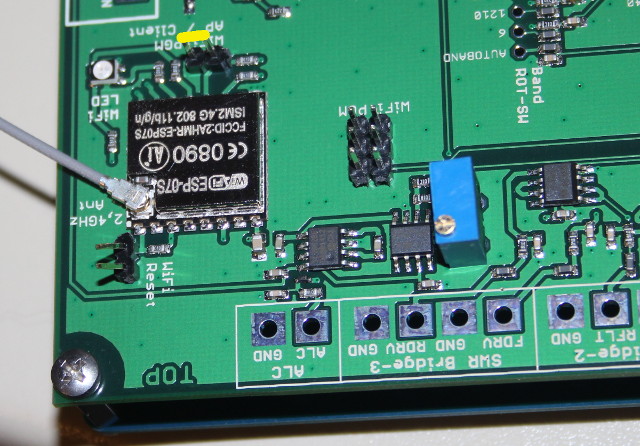
Now the board has its own wireless
hotspot (AP) enabled with the SSID: WS23SETUP
Using
a smartphone
or notebook go to the
wireless settings find this AP. Connect to this AP and wait until the connection is
established.
Then
open a browser and enter the IP: 192.168.4.1:8081, the
DSP-7 web interface will be shown in the browser.
At the bottom of the web page click on the blue button SETUP
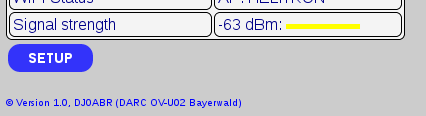
This opens the SETUP page, you need to enter three settings:
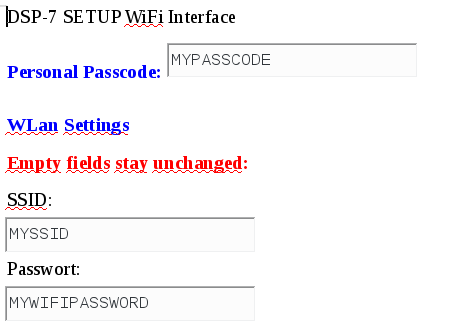
Personal Passcode: Enter any password (up to 10 letters or numbers, without spaces). This passcode will be used for identification for further settings. If you forget this passcode you need to do this procedureagain.
SSID: Enter the SSID of your local WLAN
Password: Enter the password of your home WLAN
the other
settings on this page can be entered later during normal operation (by
identifying with your personal passcode)
Now click the blue button SEND which is at the bottom of the page.
The settings are now finished. If not done, the JUMPER must
now be removed!